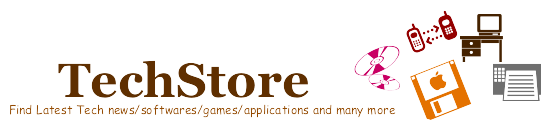Lava is well known as Mobile Compnybut Now they moved to Networking Devices with its Pocket Wifi Router W150.It suports 3G n 2G Dongles and Broadband routing over Wifi.
Design and Build Quality
The router is the size of a visiting card holder, but is slightly thicker as it houses a non user-replaceable built-in battery. It measures 94 x 61 x 14.7 mm and weighs just 100 grams. A physical power switch is provided on the left side, while the top features a USB port for connecting 2G/3G Internet dongles. The bottom highlights a 10/100 Ethernet port for WAN/LAN connectivity. The bottom area also features a reset switch to reset the router if it malfunctions or if you forget the router’s password for configuration. A mini USB port is also provided for charging the internal battery.
The surface is very glossy and prone to scratches
Bundled along with the router are a mini USB cable and a fast charging 1A USB charger. The surface is highly glossy, which can attract dust easily and is highly prone to scratches. Fortunately, the manufacturer has also bundled along a protective sleeve to securely carry it when you’re traveling. The maximum workable distance that can be acquired is around 50 meters outdoors, while the indoor coverage would depend on the barriers and obstructions created by the house/office furniture and walls. The device offers the convenience of mobility, which means you can take it along with you whenever you travel.
Features
Using this device, you can connect multiple wireless-enabled devices - smartphones, tablets, laptops, PCs, etc and share a single Internet connection, be it wired or 3G. The router can also be used as an access point with your existing broadband connection or router. The built-in 2300 mAH Li-ion battery can be charged using a standard USB charger or a USB port on a PC. A fully charged battery can provide wireless network access for up to four hours. This router is ideal for use inside a car or while traveling outdoors.
Power connector and Ethernet port on one side
The router features data transmission speeds of 802.11 n @ 150 Mbps, 802.11 g @ 54 Mbps and 802.11 b @ 11 Mbps. It incorporates standard security features found in conventional routers, such as WEP (64/128 bits), WPA, WPA2, shared key and PSK for authentication, and encryptions such as AES and TKIP. The W150 also allows up to six multiple SSIDs for isolating different networks without the threat of virus infections or data theft. Firewall features such as MAC address, IP and port filtering, DMZ, remote management, NAT, and content filtering bring this pocket router at par with any other router available in the market.
Interface
Out of the box, the router has an unusual IP address of 192.168.169.1, which needs to be entered into the Internet browser for initial configuration. Configuring a wireless router is usually simple, but the W150 lacked the basic setup wizard, which would help a novice when configuring a crucial device such as this.
The router’s configuration interface has no setup wizard for novice users
The opening page of the router’s configuration URL highlights the status and basic, but vital settings such as SSID name and password and admin password changes. Other details on the page include network speed (upload and download) and connection time. A click on the ‘Settings’ button takes you to the main configuration page, which is very neatly laid out. All settings can be accessed in the settings tree on the left, while the changes to be made are in the center, with help on each section on the right.
Performance
Sadly, a change to the router’s configurations at any stage restarts the router. We wish Lava had incorporated the option for the changes to take effect only after the final configuration is done. Once done however, the router performs flawlessly. We tested it for range (distance) and placed it alongside another wireless n router. Using a Wi-Fi signal strength utility, we found the Lava W150 router to perform as well as the test center router at a distance of 30 meters inside our office premises.
The sides feature a power switch, USB 2.0 port for Internet dongles, an Ethernet port for WAN/LAN, and a mini USB port for charging.
The W150 has a transmission power setting, which is set to 100 percent in the factory defaults. We recommend setting this to a lower percentage as you might not need the 50 meter range when using it outdoors. The lower transmission range will not only ensure that your signals are not intercepted by unknown persons around you, but will also extend the battery life substantially.
Verdict
To sum it up, the Lava W150 pocket wireless router is a great option for those who are constantly on the move and need a single Internet connection to be shared between multiple wireless devices. The W150 retails at a sweet price of Rs. 3,199 and is a must-have device for easy Internet access during your travels.
Source : tech2.in.com